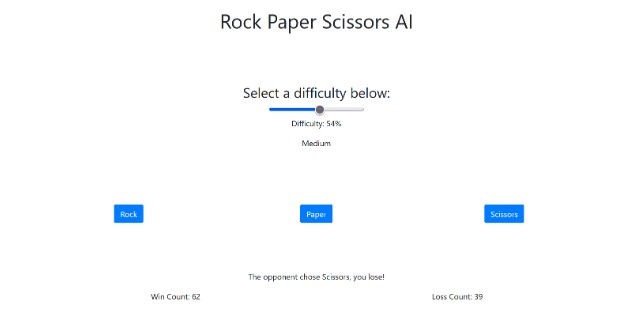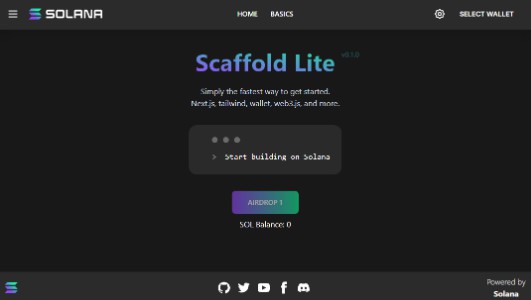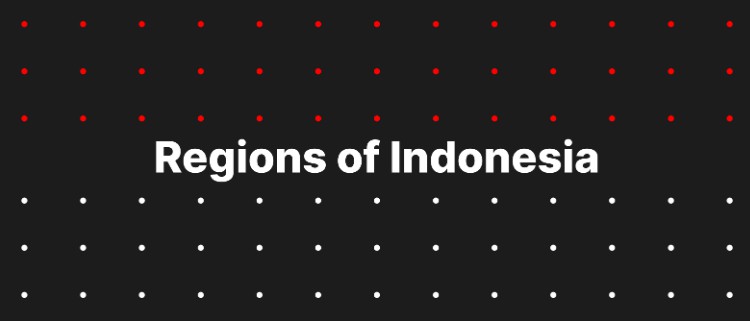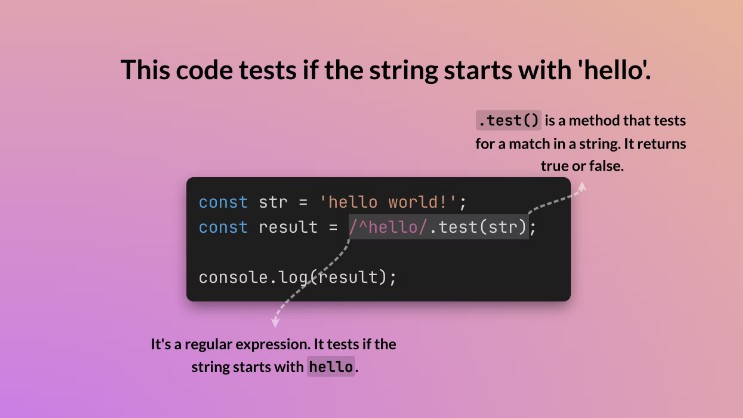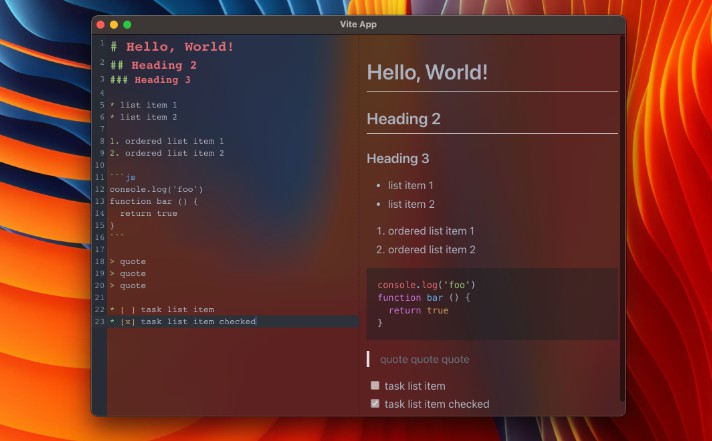React Workshop
This workshop will teach you how to create a basic React app. The final result will be a rock paper scissors AI
Prerequisite Software
- An IDE (Recommend VS Code)
- npm (To install 3rd party modules/libraries)
- npx (To create a react app)
Steps:
Creating the app
-
Create a new react app with the following command:
npx create-react-app {name of react app}Be sure to replace {name of react app} with your own app name. For this workshop, we will make a rock paper scissors app. Here is the command we will use.
npx create-react-app rps-ai
Project Architecture
-
Navigate inside the app directory.
cd {app dir}In this example, the command would be
cd rps-aiInside the
{app dir}/srcdirectory you will find the following contents:
-
App.css: Style-sheet
for App.js -
App.js: This a Component that holds the UI code for the app
-
App.test.js: This is a test file for
App.js. We will not do unit testing in this workshop so we can safely delete it. -
index.css: This is the style-sheet that gets applied in
index.js -
index.js: This is the entry point for the program.
App.jsshould be instantiated in here. -
logo.svg: This is a react logo that is added with the create-react-app template. We can safely delete this.
-
reportWebVitals.js: This will report performance metrics. This is optional, we will leave it in our example.
-
setupTests.js: This is for setting up unit tests. Let’s delete it for our example.
Here is what the src folder looks like now:
Coding
-
We are going to use react-bootstrap, a module that will make our UI code simpler. Run the following command to install react-bootstrap:
npm i react-bootstrap -
Now, you need to add the bootstrap stylesheet to your project. To do this, add the following code to
{app dir}/public/index.html:<link rel="stylesheet" href="https://maxcdn.bootstrapcdn.com/bootstrap/4.3.1/css/bootstrap.min.css" integrity="sha384-ggOyR0iXCbMQv3Xipma34MD+dH/1fQ784/j6cY/iJTQUOhcWr7x9JvoRxT2MZw1T" crossorigin="anonymous" /> -
Next, let’s remove the template code so we have a clean slate to work on. Replace the contents of
App.jswith the following code:import "./App.css"; // Import our style-sheet /** * Contains the code for the application */ function App() {} // Makes the App component available to other components. export default App; -
Now we will import some components from bootstrap. Add the following imports to
App.js:import Form from "react-bootstrap/Form"; import Container from "react-bootstrap/Container"; import Row from "react-bootstrap/Row"; import Col from "react-bootstrap/Col"; import Button from "react-bootstrap/Button"; -
Now we will write the JSX portion of
App.js./** * Contains the code for the application */ function App() { return ( <div className="App"> <Container> <h1 className="pb-5">Rock Paper Scissors AI</h1> <h3 className="pt-5">Select a difficulty below:</h3> <Form.Range min="0" max="100" /> <Row className="py-5"> <Col> <Button</Button> </Col> <Col> <Button></Button> </Col> <Col> <Button></Button> </Col> </Row> </Container> </div> ); } -
Now we must add the functionality. First we will create some variables. We will use the
useStatehook to bind our variables to the UI components. First you must import theuseStatehook.import { useState } from "react";Next, add the variables as local variables in the
App()function, before the return statement:function App() { const [difficulty, setDifficulty] = useState(50.0); const [winCount, setWinCount] = useState(0); const [lossCount, setLossCount] = useState(0); const [result, setResult] = useState(null); return ( <div className="App"> <Container> <h1 className="pb-5">Rock Paper Scissors AI</h1> <h3 className="pt-5">Select a difficulty below:</h3> <Form.Range min="0" max="100" value={difficulty} onChange={(e) => setDifficulty(e.target.value)} /> <p>Difficulty: {difficulty}%</p> <Row className="py-5"> <Col> <Button></Button> </Col> <Col> <Button></Button> </Col> <Col> <Button></Button> </Col> </Row> <p className="pt-5">{result}</p> <Row> <Col>Win Count: {winCount}</Col> <Col>Loss Count: {lossCount}</Col> </Row> </Container> </div> ); -
The last thing we will do is add some logic to control the game.
function App() { const [difficulty, setDifficulty] = useState(50.0); const [winCount, setWinCount] = useState(0); const [lossCount, setLossCount] = useState(0); const [result, setResult] = useState(null); function choiceToString(input) { switch (input) { case 0: return "Rock"; case 1: return "Paper"; default: return "Scissors"; } } function choose(input, difficulty) { const rand = Math.random(); if (rand < (difficulty / 50.0) * (1.0 / 3.0)) { return (input + 1) % 3; } else if (rand < (difficulty / 50.0) * (2.0 / 3.0)) { return input; } else { return (input + 2) % 3; } } function checkWin(me, ai) { if (me === (ai + 1) % 3) { setWinCount(winCount + 1); return `The opponent chose ${choiceToString(ai)}, you win!`; } else if (me === (ai + 2) % 3) { setLossCount(lossCount + 1); return `The opponent chose ${choiceToString(ai)}, you lose!`; } else { return `The opponent chose ${choiceToString(ai)}, tie!`; } } function playGame(input, difficulty) { setResult(checkWin(input, choose(input, difficulty))); } function difficultyToString(difficulty) { if (difficulty < 100.0 / 3.0) { return "Easy"; } else if (difficulty < (2 \* 100.0) / 3.0) { return "Medium"; } else { return "Hard"; } } return ( <div className="App"> <Container> <h1 className="pb-5">Rock Paper Scissors AI</h1> <h3 className="pt-5">Select a difficulty below:</h3> <Form.Range min="0" max="100" value={difficulty} onChange={(e) => setDifficulty(e.target.value)} /> <p>Difficulty: {difficulty}%</p> <p className="pb-5">{difficultyToString(difficulty)}</p> <Row className="py-5"> <Col> <Button onClick={(e) => playGame(0, difficulty)}>Rock</Button> </Col> <Col> <Button onClick={(e) => playGame(1, difficulty)}>Paper</Button> </Col> <Col> <Button onClick={(e) => playGame(2, difficulty)}>Scissors</Button> </Col> </Row> <p className="pt-5">{result}</p> <Row> <Col>Win Count: {winCount}</Col> <Col>Loss Count: {lossCount}</Col> </Row> </Container> </div> ); } -
The last thing to do is fix the page title. Go into
{app dir}/public/index.htmland change line 33 to a title of your choose.<title>Rock Paper Scissors AI</title>