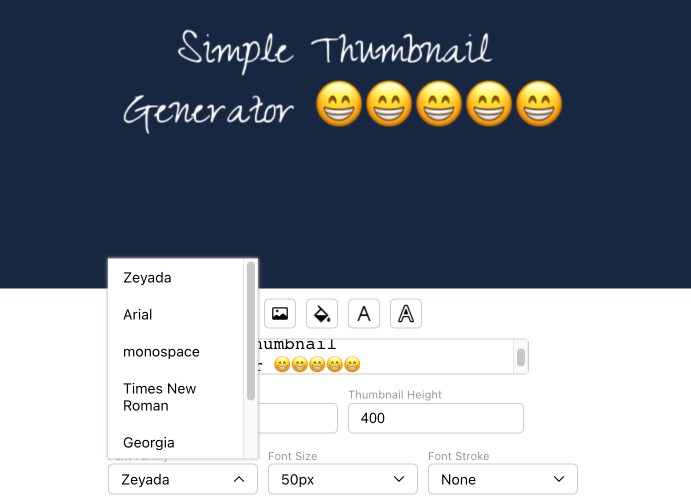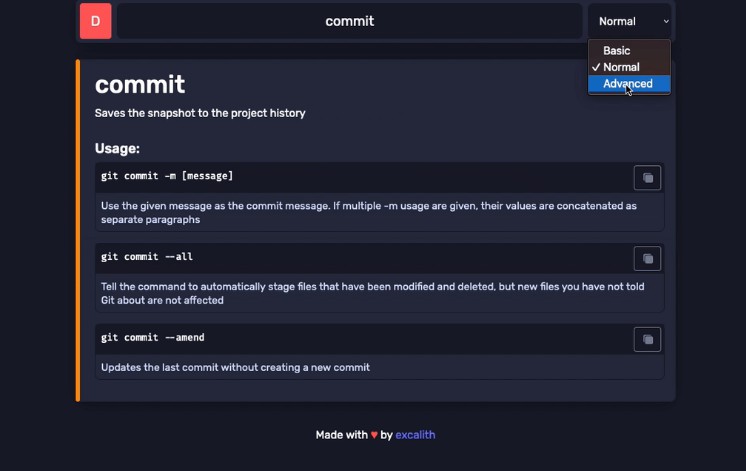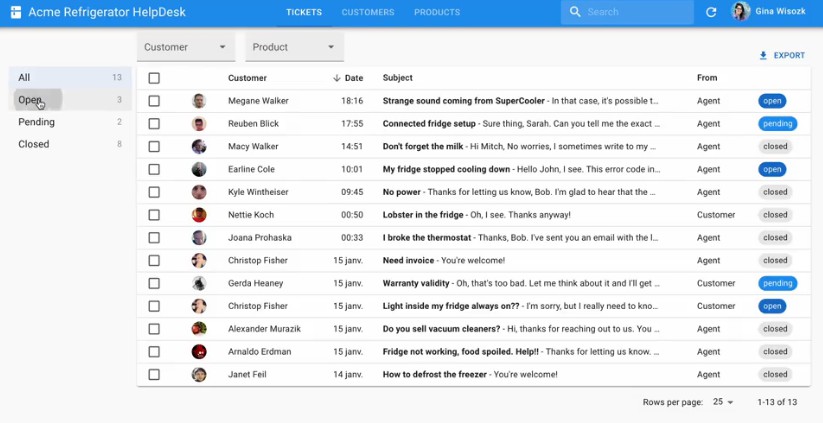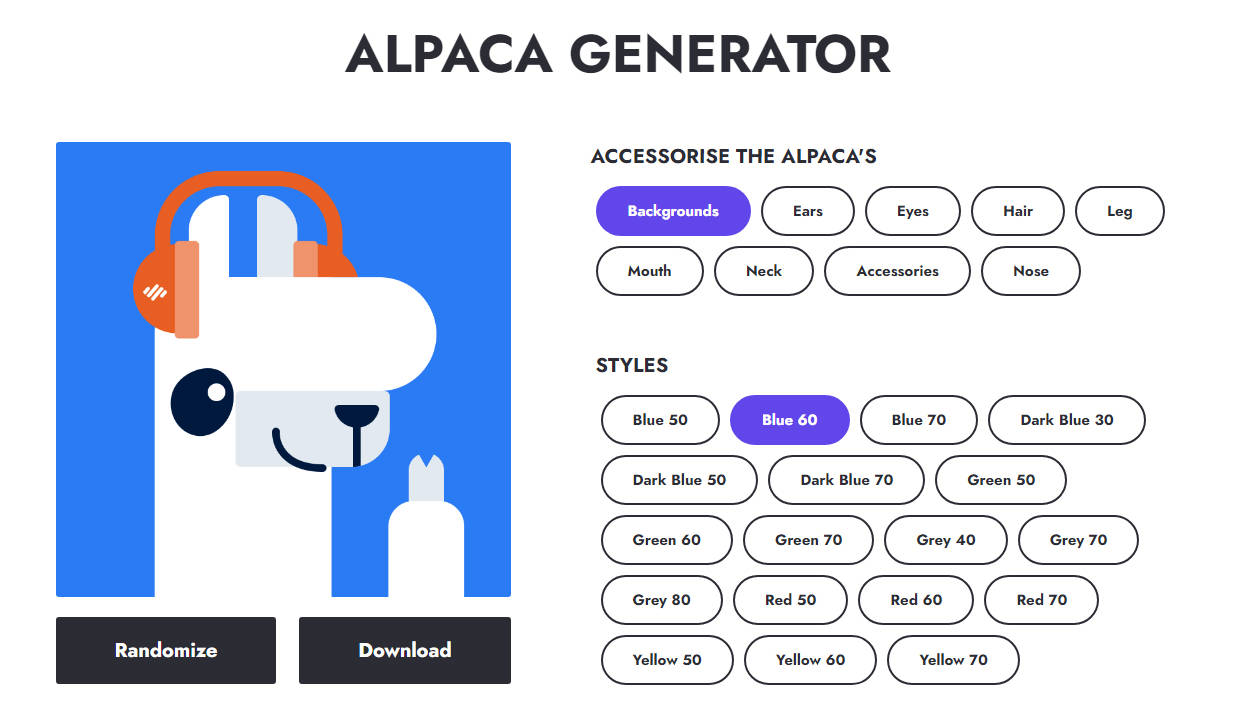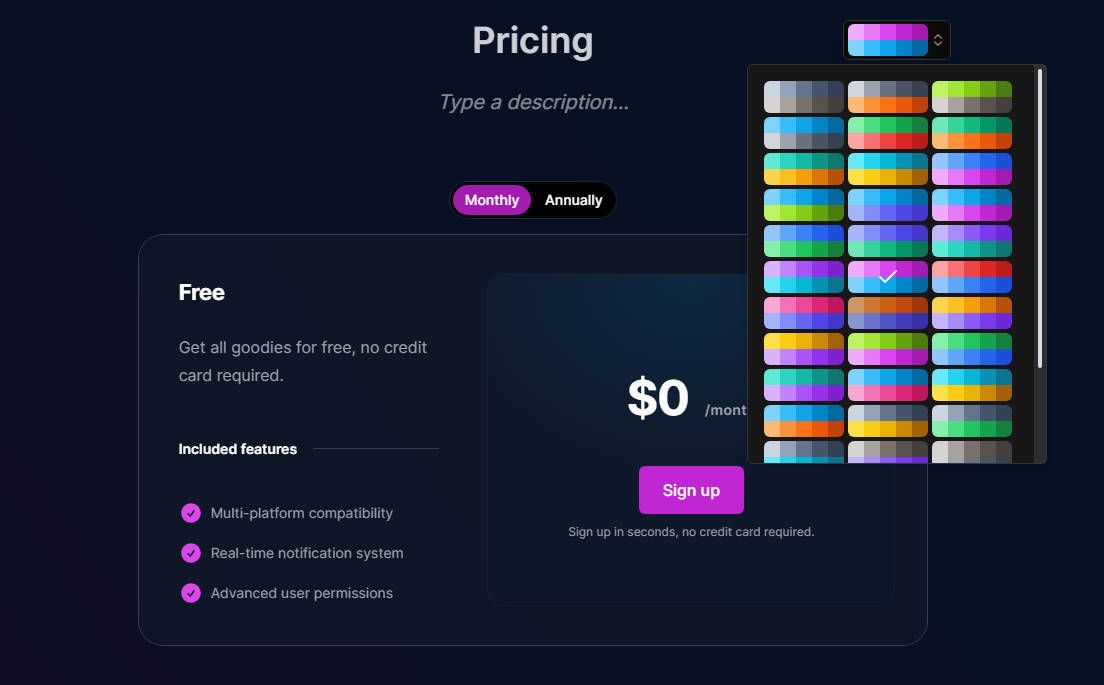💻 react-thumbnail-generator
Simply create a thumbnail generator for your project🚀
Storybook Github Page
Features 😁
- Download Thumbnail Image
- Resize Canvas
- Limited Width Size (window.innerWidth – 70)
- Choose Background Color
- Choose Background Picture
- Choose Font Family
- Choose Font Size
- Choose Font Stroke & color
- Choose Font Color
- Choose Image Type (
png,jpg,webp) - Add Custom Web Font Family
How to use 😊
STEP 1️⃣
- Install library
yarn add react-thumbnail-generator
or
npm install react-thumbnail-generator
STEP 2️⃣
- Add the div box with the desired ID to
public/index.html <ThumbnailGenerator>is applied with aPortalto avoid being affected by CSS inheritance.
<!DOCTYPE html>
<html lang="en">
<head>
<!-- ... -->
</head>
<body>
<div id="root"></div>
<!-- Enter the ID you want. -->
<div id="thumbnail-generator"></div>
</body>
</html>
STEP 3️⃣
- Add <ThumbnailGenerator> component.
import ThumbnailGenerator from 'react-thumbnail-generator';
import iconImage from '../assets/colorImage.png';
const App = () => {
return (
<div>
<ThumbnailGenerator
id="thumbnail-generator"
// Enter the ID of the div you added in public/index.html.
// If you do not enter this option, it will be rendered in the "root" div
// However, there is a possibility that the UI will change due to CSS inheritance
iconSrc={iconImage}
// You can select the icon of the modal open button that you want.
// If you do not enter this option, the default icon takes effect.
position="bottom-right"
// You can select the location of the button that opens the modal.
// If you do not enter this option, the default position(bottom-right) is applied
iconSize="medium"
// You can select the size of the button that opens the modal.
// If you do not enter this option, the default size(medium) applies
additionalFontFamily={['Noto Sans', ...]}
// You can add the font you want. But those fonts should already be applied to your project.
/>
</div>
)
}
How do I apply Web Fonts? 🤔
STEP 1️⃣
- Add a web font.
public/index.html - or CSS fontFamily
<!DOCTYPE html>
<html lang="en">
<head>
<!-- ... -->
<!-- Add a web font -->
<link rel="preconnect" href="https://fonts.googleapis.com" />
<link rel="preconnect" href="https://fonts.gstatic.com" crossorigin />
<link
href="https://fonts.googleapis.com/css2?family=Zeyada&display=swap"
rel="stylesheet"
/>
</head>
<body>
<div id="root"></div>
<div id="thumbnail-generator"></div>
</body>
</html>
STEP 2️⃣
- Enter font names in array form in the AdditionalFontFamily option
import ThumbnailGenerator from 'react-thumbnail-generator';
import iconImage from '../assets/colorImage.png';
const App = () => {
return (
<div>
<ThumbnailGenerator
id="thumbnail-generator"
additionalFontFamily={["Zeyada"]} // (*)
/>
</div>
)
}
Result Screen 🖥️
Video 📷
Background Color
Picture
🔥 The text displayed on the screen will be line-wrapped.
API 📄
-
id
- Optional
- Type:
string
-
iconSrc
- Optional
- Default
- Type:
string
-
position
- Optional
- Default:
bottom-right - Type:
bottom-right | bottom-left | top-right | top-left
-
iconSize
- Optional
- Default:
medium - Type:
small | medium | large
-
additionalFontFamily
- Optional
- Type:
string[]