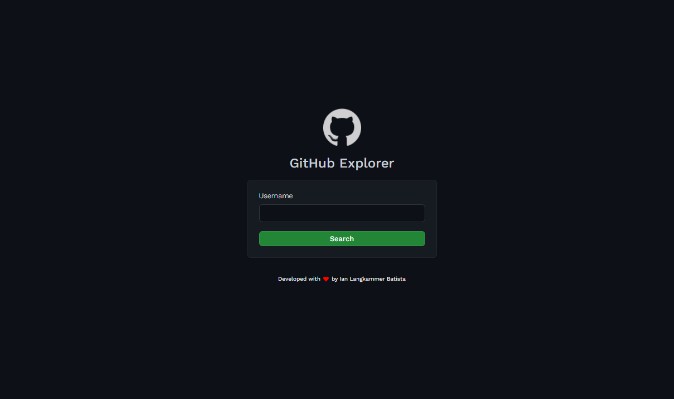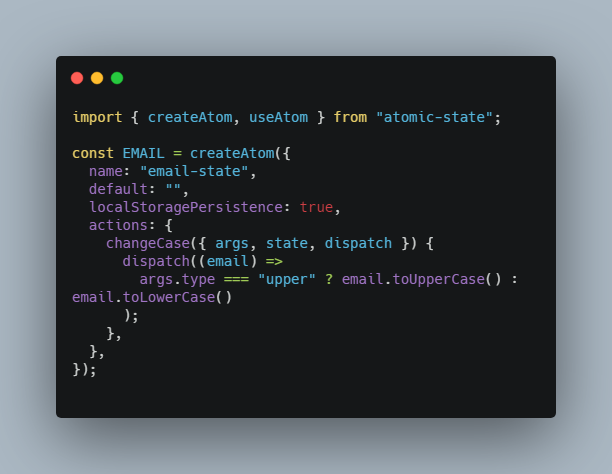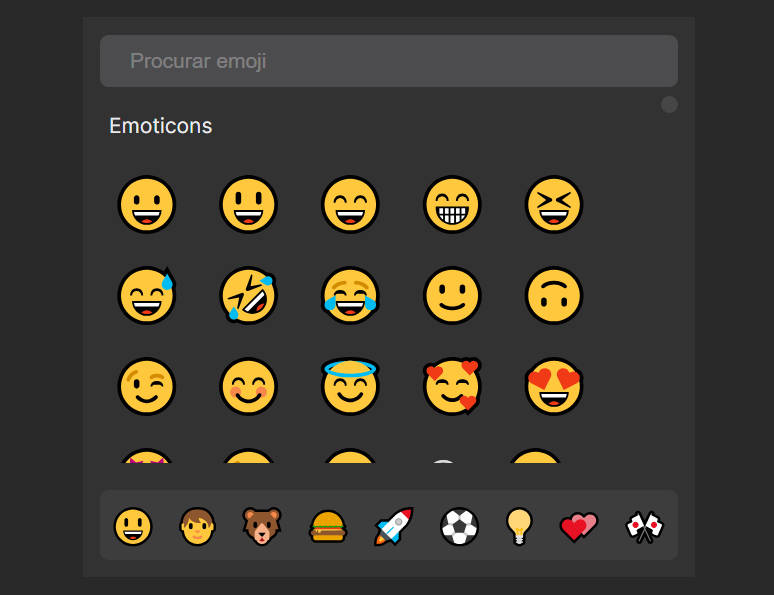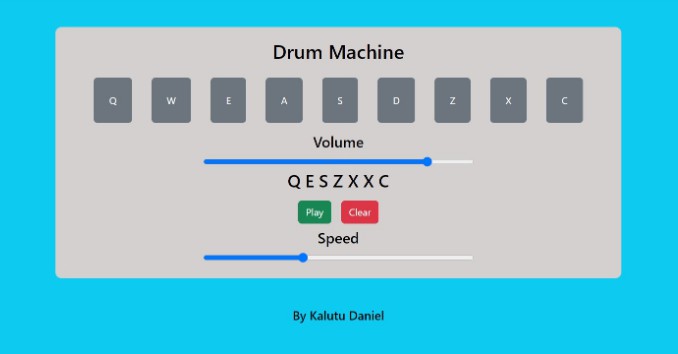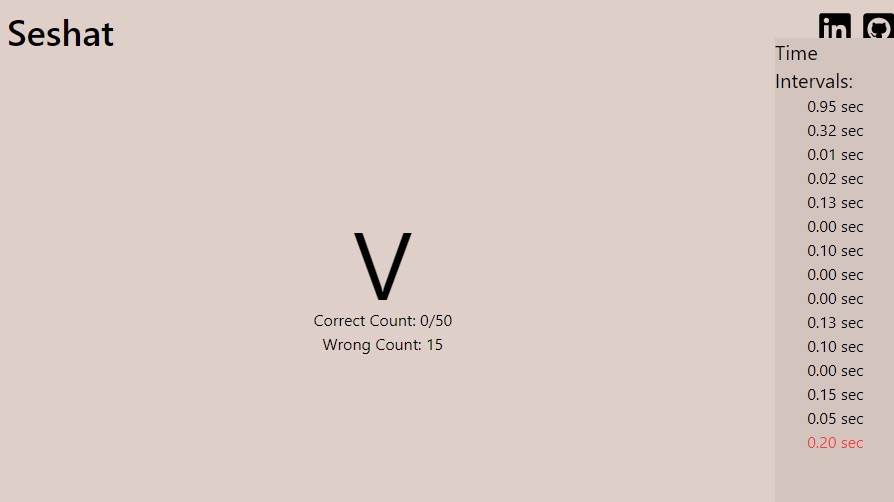react-dnd-accessible-backend
An add-on backend for react-dnd that provides support for keyboards and screenreaders by default.
Keep writing the same drag and drop code while enabling more users to interact with your app.
Why
react-dnd (and the system of packages it manages) does not directly support drag and drop other than using a mouse (or a finger on mobile devices). It encapsulates the HTML5 Drag and Drop API, which could support other input devices, but most browser implementations today only support pointers. react-dnd also does not provide any way of notifying screenreaders that drag and drop operations are happening. Again, the HTML5 API makes this possible, but it is not supported in any meaningful way.
Other drag and drop implementations out there do support these features, such as react-beautiful-dnd and dndkit, and they do it well. However, react-dnd remains by far the most popular drag and drop library for React applications and is likely stay in that position for a while as migrating between them is not easy, and the limitations of other systems keep many complex applications from moving at all.
This package brings support for both alternative input devices like keyboards (or anything that can trigger keyboard events in the browser) as well as announcements for screenreaders to react-dnd natively, without changing any of the public API that developers are used to or limiting of the structural flexibility it is known for.
Installation
This package is available on npm as react-dnd-accessible-backend.
npm install react-dnd-accessible-backend
Basic Usage
react-dnd-accessible-backend is not a replacement backend for react-dnd, but rather an
additional one. This means you will most likely need to compose backends together to get all of
the functionality you would like (mouse dragging, keyboards, pointer dragging on mobile, etc).
One of the easiest ways to do this is with react-dnd-multi-backend
and it’s Transition system. Using that library, just add another backend entry and create a Transition for the keyboard trigger, like so:
import KeyboardBackend, {isKeyboardDragTrigger} from 'react-dnd-accessible-backend';
import {HTML5Backend} from 'react-dnd-html5-backend';
import {DndProvider, createTransition} from 'react-dnd-multi-backend';
const KeyboardTransition = createTransition('keydown', (event) => {
if (!isKeyboardDragTrigger(event as KeyboardEvent)) return false;
event.preventDefault();
return true;
});
const DND_OPTIONS = {
backends: [
{
id: 'html5',
backend: HTML5Backend,
transition: MouseTransition,
},
{
id: 'keyboard',
backend: KeyboardBackend,
context: {window, document},
preview: true,
transition: KeyboardTransition,
},
],
};
function App() {
return <DndProvider options={DND_OPTIONS}>...</DndProvider>;
}
That’s all it takes to get started! There are a few considerations you’ll want to keep in mind to ensure a really good experience for your users, but everything else should be automatic.
At the moment, the keybinds used for drag and drop are hard-coded as:
ctrl+d(command+don macOS) to pick up a draggable item- up and down arrow keys to move between drop targets
EnterorSpacebarto drop the dragged item on a drop targetEscapewhile dragging to cancel the drag operation
Options
react-dnd-accessible-backend provides a few options for customizing styles and behavior for use in your app. If you’re using react-dnd-multi-backend, these can get passed in as an options field on the backend configuration object, or otherwise as the third argment when calling the backend directly as a factory function (like KeyboardBackend(manager, context, options).
These options are:
getAnnouncementMessages?: () => AnnouncementMessages
This function is called any time a drag and drop action is performed by the keyboard backend and is useful for providing translations or more descriptive messages for screenreader users as they interact with draggable items.
If this option is not provided, a default set of messages in English will be used. Providing a separate function requires that you specify a replacement for all messages that can be announced. These (currently) are pickedUpItem, droppedItem, hoveredTarget and canceledDrag.
Each message getter is defined as a function that takes in an itemId and the HTML node that is relevant to the operation.
// A very naive example of how to provide custom announcement messages.
function getCustomAnnouncementMessages() {
return {
pickedUpItem: (itemId: string, node: HTMLElement | null) => `Picked up ${itemId}`,
droppedItem: (itemId: string, node: HTMLElement | null) => `Dropped ${itemId}`,
hoveredTarget: (itemId: string, node: HTMLElement | null) => `Hoevered over ${itemId}`,
canceledDrag: (itemId: string, node: HTMLElement | null) => "Drag cancelled"
};
}
{
id: 'keyboard',
backend: KeyboardBackend,
context: {window, document},
options: {
getAnnouncementMessages: getCustomAnnouncementMessages,
},
preview: true,
transition: KeyboardTransition,
}
announcerClassName
Screenreader announcements are performed by injecting an element into the DOM with an aria-live attribute that gets picked up by the screenreader. By default, this element is visually hidden and kept out of the way, but if you wish to style it in some other way, you can provide a custom class name with this option. The examples page in this repository does this to show the messages on the page for testing.
{
id: 'keyboard',
backend: KeyboardBackend,
context: {window, document},
options: {
announcerClassName: styles.dndAnnouncer,
},
preview: true,
transition: KeyboardTransition,
}
previewerClassName
Similar to the announcerClassName this option provides a custom class name to use for the drag previewer, which is a container that gets populated by a clone of the currently-dragged element and positions itself in the appropriate place on screen for the currently-hovered drop target.
{
id: 'keyboard',
backend: KeyboardBackend,
context: {window, document},
options: {
previewerClassName: styles.dndDragPreview,
},
preview: true,
transition: KeyboardTransition,
}
NOTE: It is important that this div does not have any styles that affect its spatial positioning on screen, as this is controlled internally by the backend. What it can be used for are things like adding a drop shadow or highlight to the drag preview, changing opacities, borders, scaling, and other stylistic options.
Considerations
Ensuring accessible labels
The default announcement messages will look at a few properties to try and create the most relevant label possible for the user. At the highest priority, if you specify a data-dnd-name attribute on the target element (either the drag source or the drop target, depending on the operation), that will be used directly. Next, it will look for an aria-label on the same element, and finally it will fall back to using the innerText of the element itself.
As an example:
// This would read out "Picked up Example A" when it is picked up for dragging
<div ref={drag} data-dnd-name="Example A" aria-label="some aria label" />
// This would read out "Over Target B" when the user drags an item over it with the keyboard backend
<dif ref={drop} aria-label="Target B" />
// This would read out "Dropped an element with text inside" when it is dropped on a target
<div ref={drag}>an element with text inside</div>
While this should ensure that any item a user picks up or drops has some kind of label on it, falling back to the inner text should be a last resort, and ideally you should add an aria-label or at least a data-dnd-name to provide a more succinct, helpful label for screenreader users.
“Sort on “hover”
A common pattern with react-dnd is to perform sorting operations in the hover callback on drop targets. In fact this is how most of the react-dnd sorting examples operate.
However, this pattern poses a problem for trying to drag and drop with a keyboard, because the user doesn’t have the same granularity of control in movement. In the example linked above, sorting happens based on whether the user’s mouse is dragging over the upper or lower half of the drop target. A keyboard user wouldn’t be able to choose between those positions, so they effectively miss out on some sorting options, or in some cases the sorting won’t happen at all since by default the drag operations go over the exact center of the drop target.
Additionally, sorting on hover means that a user “browsing” through drop targets will inadvertently be reorganizing their lists without ever actually dropping an item. If a user picks up an item, drags it up a few places, then decides to cancel the drag, the item will have moved those spaces anyway because the move happened on hover rather than when the item was actually dropped.
The best way to avoid this issue is to just avoid sorting in the hover callback and use drag placeholders and other indicators to show where an element will drop. This may involve some refactoring and rethinking designs, but the end result will be more accessible (and often more performant!) for everyone.