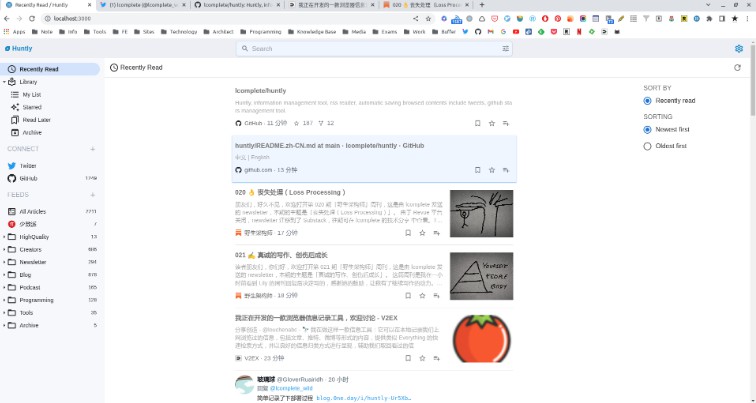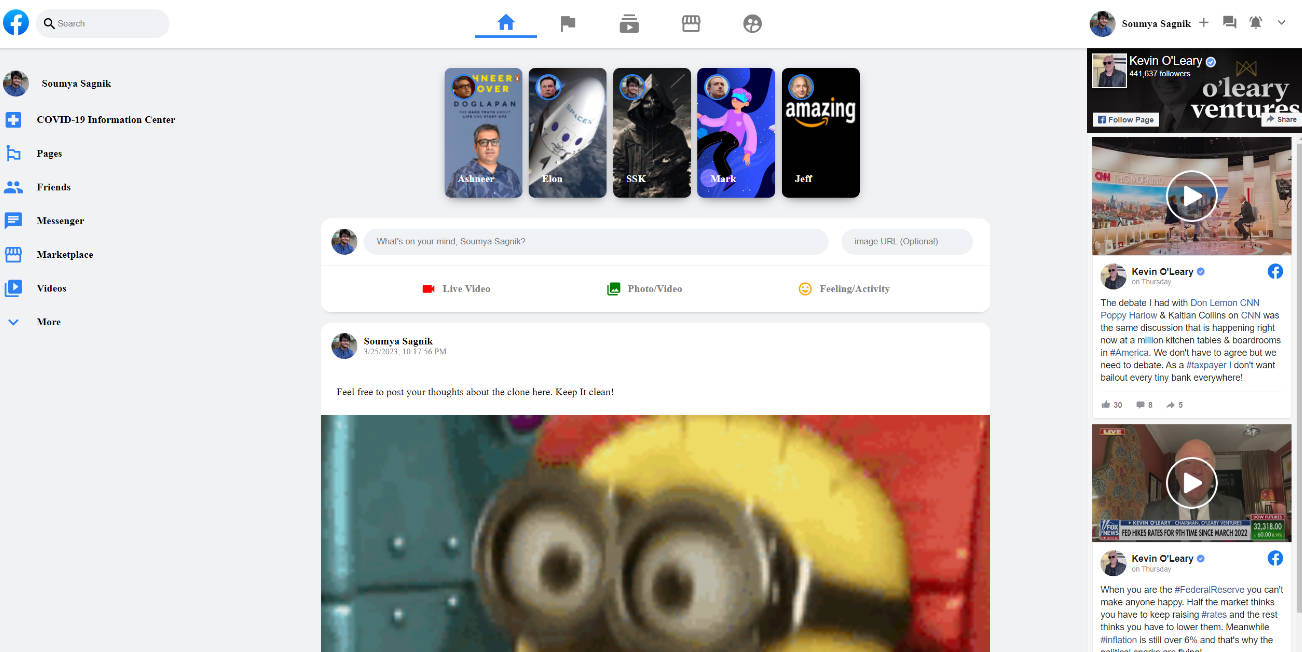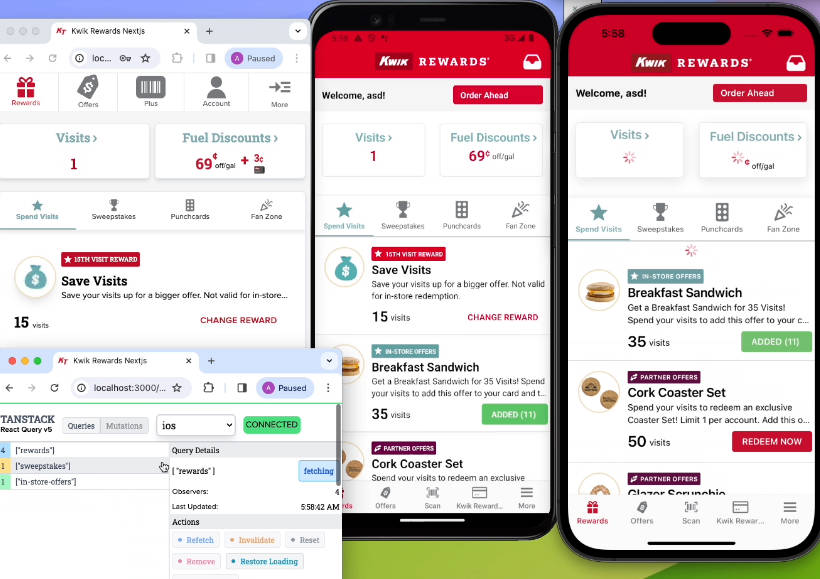Huntly
Huntly is a self-hosted information management tool, in simple terms, contains the following features.
- RSS subscription and reading.
- Automatically saves the pages that have been viewed, then you can saves them as read later, favorites or archives.
- There is a special treatment for Twitter sites that automatically saves the requested tweet timeline, recording whether it has been viewed or not, and in huntly you can even revisit these tweets in a more convenient way.
- You can search by title, content, type, favorite method, and other dimensions.
- Connect to other services, currently GitHub is supported, so it's also a Github stars management tool.
- In the future, it may support connections to services like Pocket, Hypothesis, etc.
Screenshot
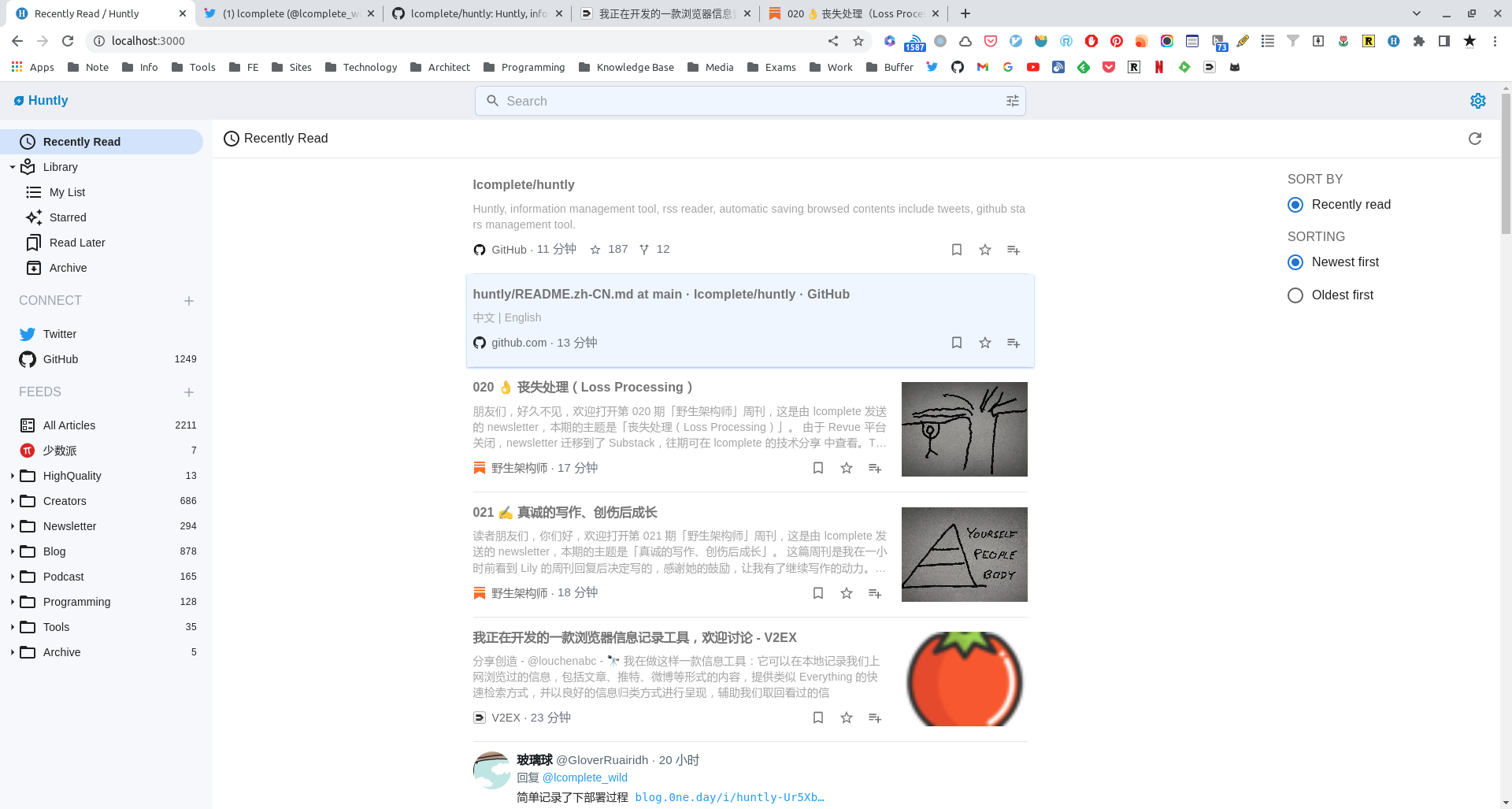
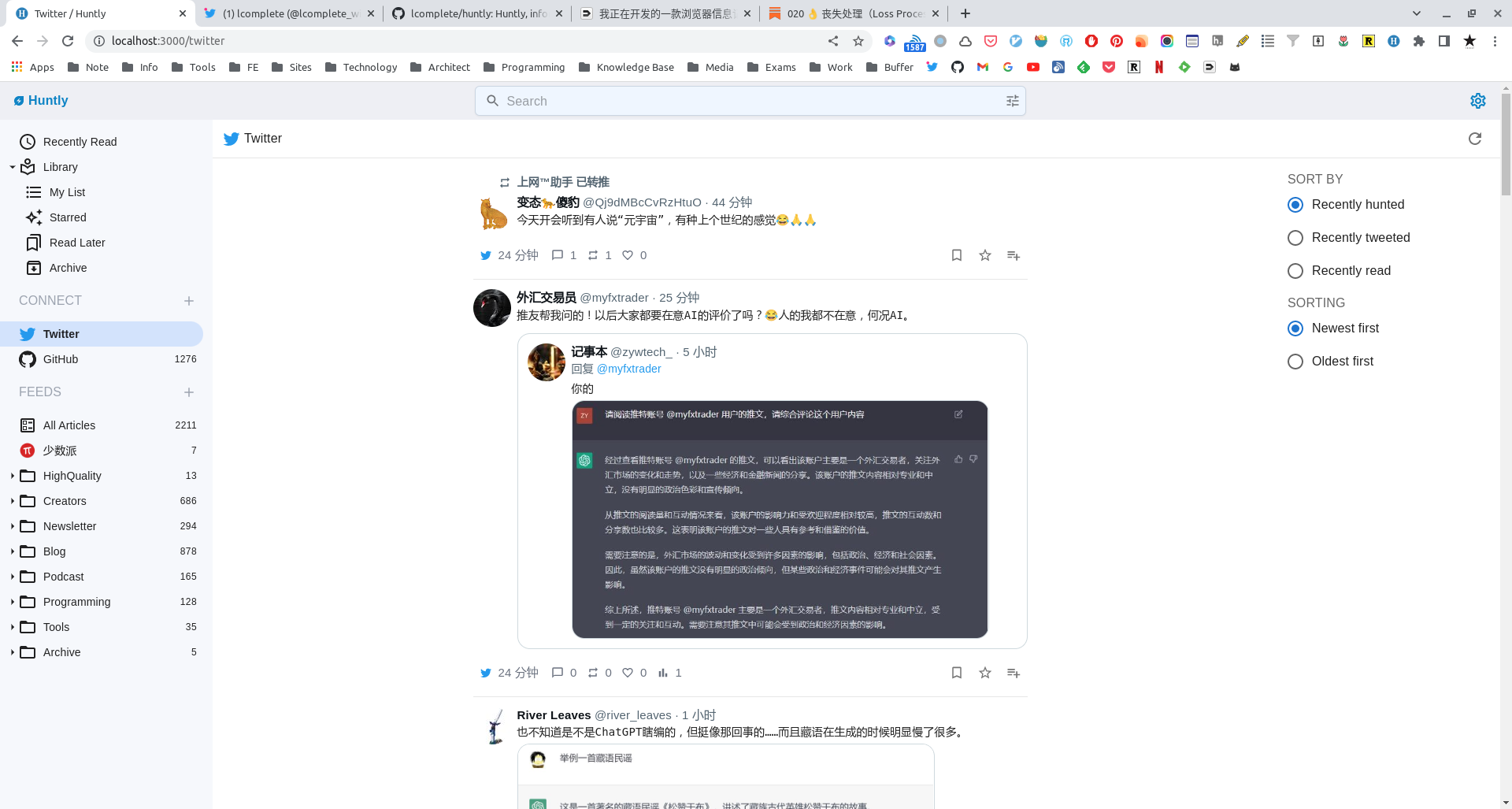
Requirements
- Java 11
Usage
Running the server side
You can use docker or java to run the server.
Run with docker
mkdir huntly && cd huntly
docker run -itd --name huntly --restart=always -p <host port>:80 -v `pwd`/data:/data lcomplete/huntly
always pull the latest image. if you need to upgrade, you can delete the local latest image and run the startup command again.
Run with the Java command
Download the jar package from Releases, in which the react client is also packaged.
After downloading, cd to the current directory from the command line and run it with the following Java command.
java -Xms128m -Xmx1024m -jar huntly-server-0.1.0-SNAPSHOT.jar
By default it runs on port 8080, you can open the http://localhost:8080/ port for access, or if you need to use another port, such as port 80, you can run the following command.
java -Xms128m -Xmx1024m -jar huntly-server-0.1.0-SNAPSHOT.jar --server.port=80
Note that the Jar package name needs to be modified appropriately according to the downloaded package name.
Install the browser extension
Note: The plugin is still under development and is not yet available on the Google Play Store.
Download the browser-extension.zip from Releases and unpack it.
Manage the extension in your browser, enable developer mode, and load the unpacked extension.
Browser extension settings
Click the huntly extension icon, choose to set huntly's server address, for example, when using the demo server, then set it to http://huntly.rom666.com:8000/, for the remote address, in formal use, it is highly recommended to use the https protocol, after all, the browsing history is quite private. If the server is running locally, then set it to the local address.
Login and enjoy it
When you open huntly website for the first time, you will be prompted to register an administrator user, currently only single user is supported.
After registration, you will be automatically logged into the system, and the huntly extension will only send browsing history to the server if you are logged in.
Enjoy it.