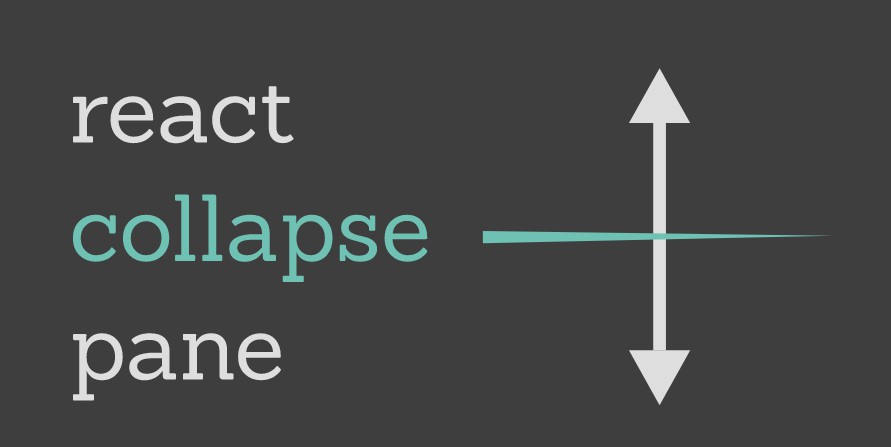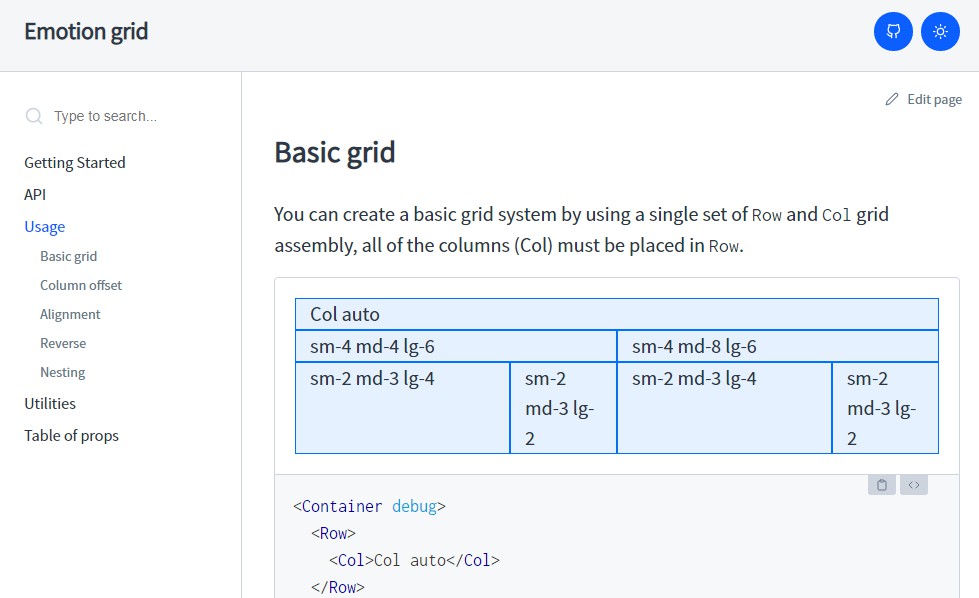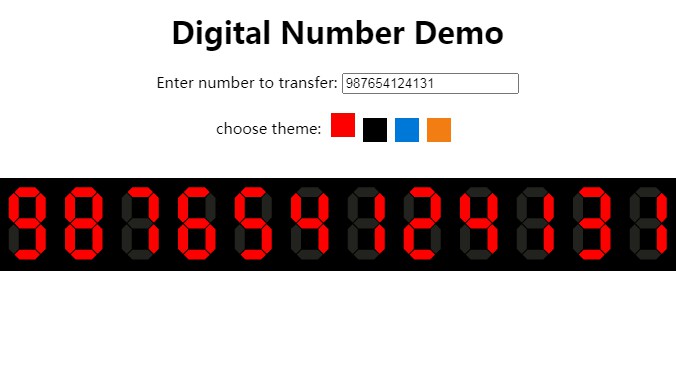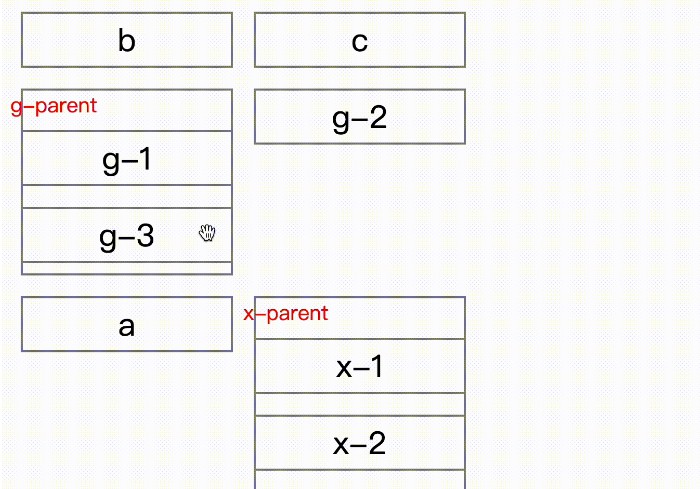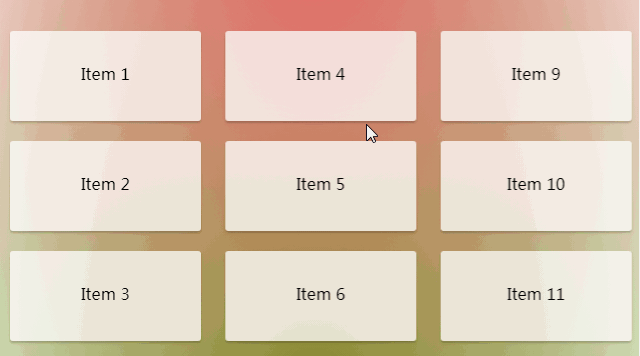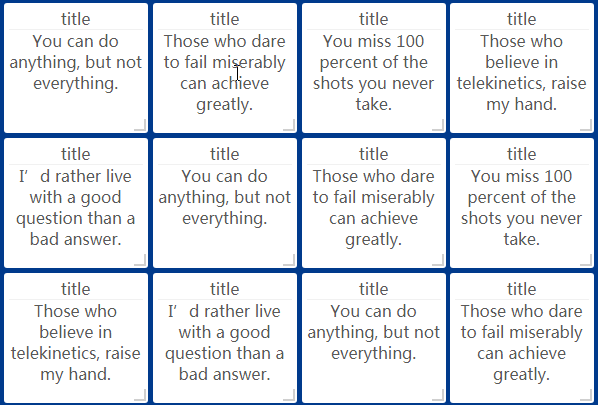react-collapse-pane
This is intended to be the simple, reliable, configurable, and elegant solution to having collapsible panes in your react application.
Usage
The Basics
The only component you must interact with is SplitPane. This serves as a wrapper for the children you wish to layout in a panel form.
Here's a basic example:
import { SplitPane } from "react-collapse-pane";
...
<SplitPane
split="vertical"
>
<div>This is the first div</div>
<div>This is the second div</div>
<div>This is the third div</div>
<div>This is the fourth div</div>
</SplitPane>
This will split the children
Notice that there is no limit to the number of divs you have inside here. The library will split them all accordingly.
Styling the Resizer
By default there is a 1px divider that starts out silver and transitions to dimgrey (css colors) on hover.
However this is easily replaceable by using the css and hoverCss options. You do not have to worry about pseudo selectors, transitions, animations or anything. You just have to indicate what the divider should look like before and after.
The sizer also has a grabbable surface that spans the length of the split and has a default grabbable surface of 1rem. Thsiis changeable by the grabberSize option which can be set to any valid CSS size value for width or height.
Note: As per default react CSS, a number will be interpreted as a px value.
This is accomplished by having two separate divs, one of which fades out and the other which fades in.
Here's an example:
const resizerOptions: SplitPaneProps['resizerOptions'] = {
css: {
width: '1px',
background: 'rgba(0, 0, 0, 0.1)',
},
hoverCss: {
width: '10px',
marginLeft: '-10px',
backgroundImage:
'radial-gradient(at center center,rgba(0,0,0,0.2) 0%,transparent 70%,transparent 100%)',
backgroundSize: '50px 100%',
backgroundPosition: '0 50%',
backgroundRepeat: 'no-repeat',
borderRight: '1px solid rgba(0, 0, 0, 0.1)',
},
grabberSize: '1rem',
};
...
<SplitPane
split="vertical"
resizerOptions={resizerOptions}
>
<div>This is the first div</div>
<div>This is the second div</div>
</SplitPane>
Note the css props must be valid React.CSSProperties objects.
Using a Collapse Button
It's a common UX need to want to collapse the left or initial panel to give more room for another part of a site or app. This is easily accomplished by including several CollapseOptions as a prop to the SplitPane.
beforeToggleButton- the element displayed as the collapse button before the panel is collapsed. This is a purely aesthetic component.afterToggleButton- the element displayed as the collapse button after the panel is collapsed. This is a purely aesthetic component.
Here's an example using a Button element made with styled-components
...
<SplitPane
split="vertical"
collapseOptions={{
beforeToggleButton: <Button>⬅</Button>,
afterToggleButton: <Button>➡</Button>,
overlayCss: { backgroundColor: 'rgb(0, 0, 0, 0.4)' },
timeout: 300,
transition: 'zoom',
collapseSize: 40,
}}
resizerOptions={resizerOptions}
>
<div>This is a div</div>
<div>This is a second div</div>
<div>This is a third div</div>
<div>This is a fourth div</div>
</SplitPane>